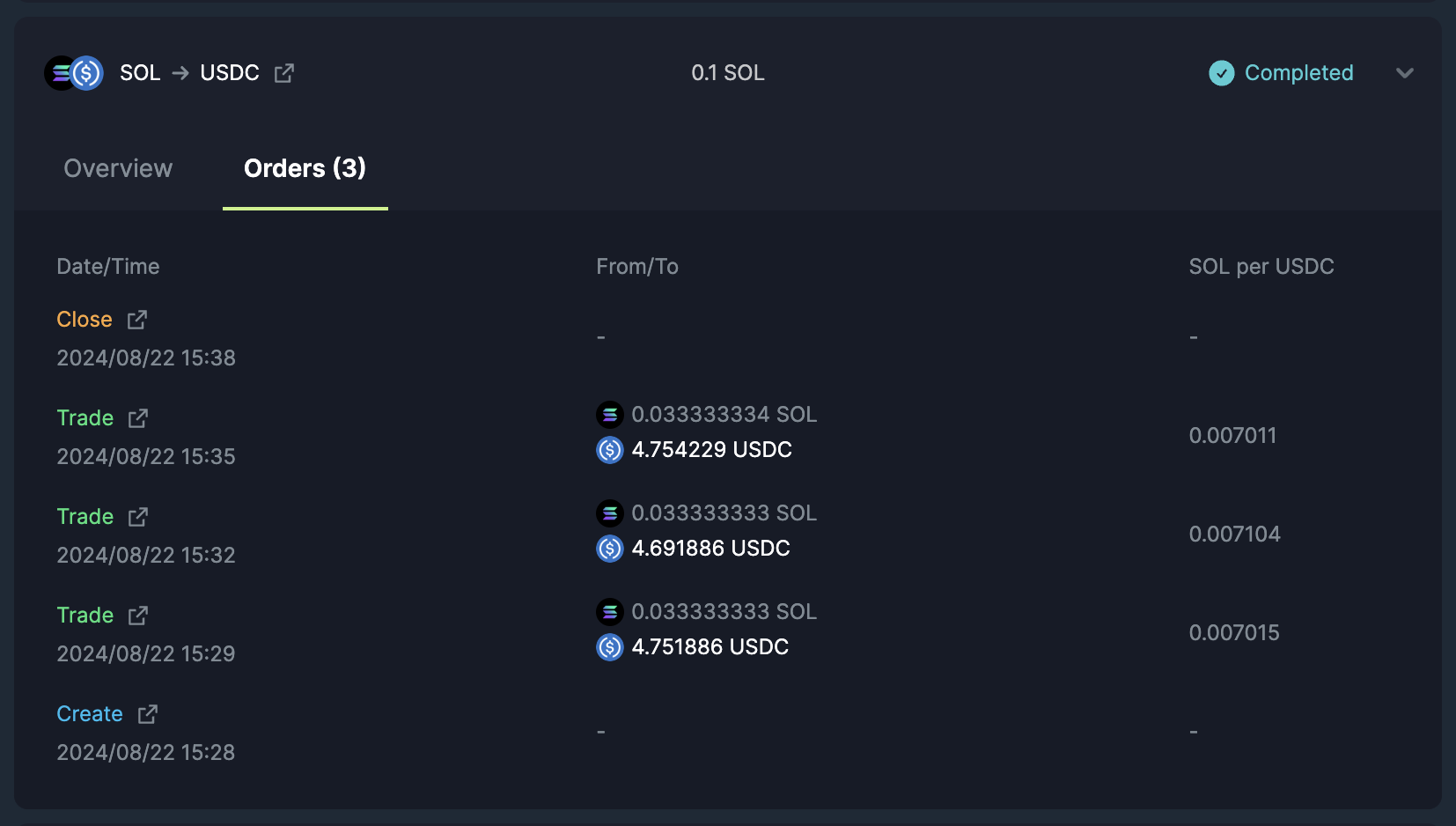How to manage DCA orders
Jupiter makes it easy to manage multiple DCA plans seamlessly, whether you’re diversifying your portfolio or optimizing investments for different tokens. This guide will walk you through the process step-by-step.
Create New DCA
Simply create a new DCA just like you did before! If you’re starting out, head over to this guide!
View Active DCA
Right on the dashboard you can view all your active DCAs.
- Navigate to the “Active DCAs” section.
- Here, you’ll see a list of all your active DCA plans.
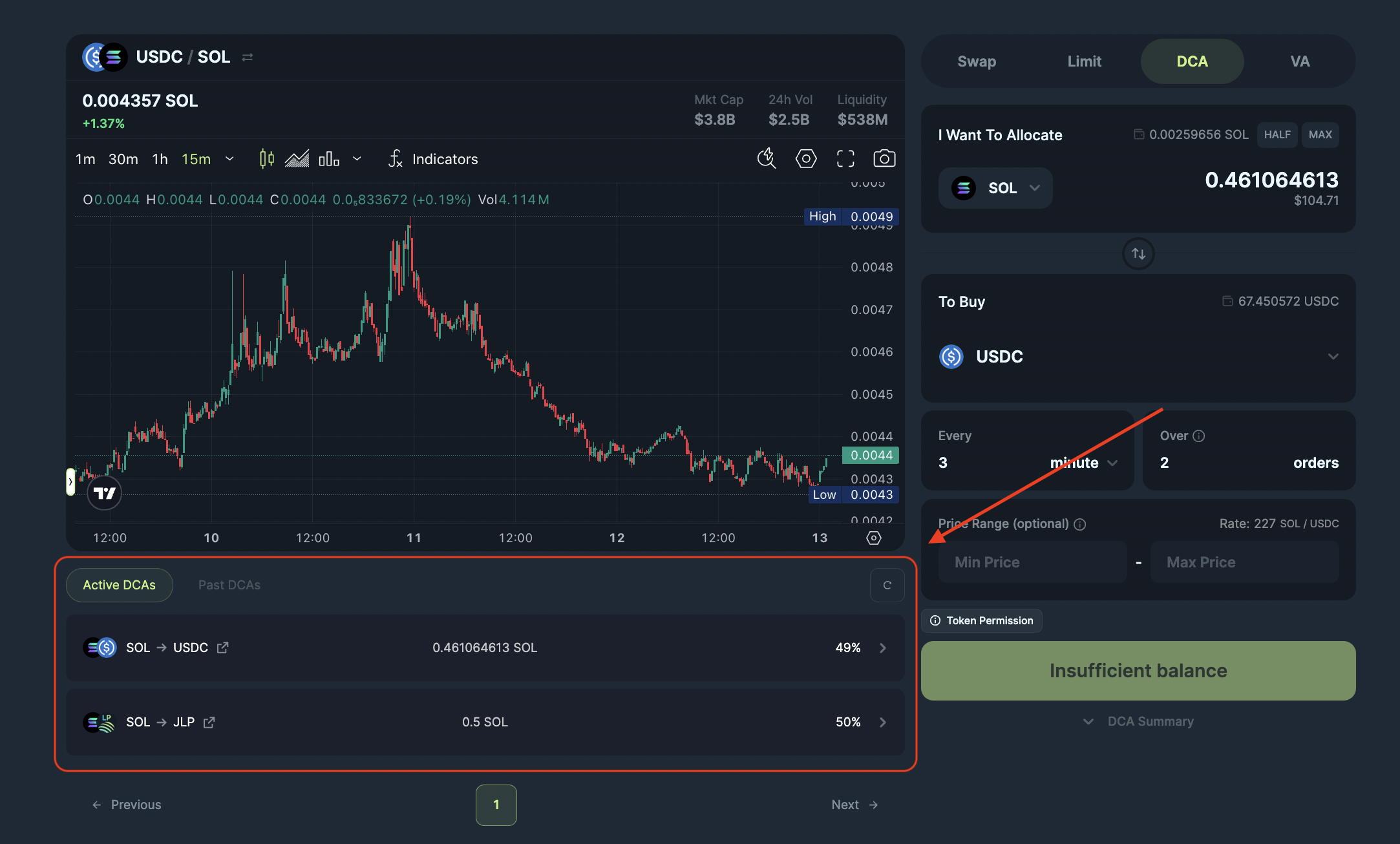
Understanding The Details
Each plan in the “Active DCA” section will display key details to help you track progress. Refer to DCA Interface guide to see the full breakdown of the details.
- Active DCAs: This tab lists out all of your active DCA orders.
- Individual DCA Orders: Ongoing DCAs with a percentage to indicate how much of the DCA has been executed.
- Order Details: To see the entire DCA order details, expand by clicking one of your ongoing DCA orders.
- Balance Summary: This shows the DCA order balance progress where you can track the balances for the tokens you allocated, you are buying and you have withdrawn.
- Order Summary: This will show the current ongoing DCA order, with information like:
Close and Withdraw
Use the button in your active DCA to cancel and close the DCA. This will halt the progress on the DCA order and withdraw all funds in the order to your wallet.
The previously completed purchases should have sent the tokens into your wallet upon each purchase, unless you have closed your ATA (Associated Token Account) which you may bulk withdraw them when you cancel and close the DCA.
View DCA History
This tab lists all DCA plans that have been completed or canceled. Each past plan will display:
- The same DCA plan details as stated above.
- Status (completed or canceled).
Once you select a Past DCA, you can view all the transactions for your DCA order.
View DCA Transactions
A DCA plan can be made up of multiple transactions, such as the order creation transaction, multiple purchase transactions and the order close transaction. Refer to DCA Interface guide to see the full breakdown of the details.
In order to view each order's transactions, click on one of your orders and head over to the "Orders" tab.